1. Create
Application User in Oracle EBS
Log in to EBS as Username
sysadmin
Navigation: System Administrator > Security >
User > Define
User Name: XXJS
Password: xxjs
Add following as Responsibility: Application Developer
Add following as Responsibility: Application Developer
View just created user
by using sqlplus:
[oraerp@ebsr12 ~]$ sqlplus apps/apps
SQL>SELECT * FROM fnd_user WHERE USER_NAME='XXJS';
2. Log in to EBS as new user
(XXJS)
Here you are able to
view two responsibilities after login.
3. Create Oracle
Database User “XXJS” in Oracle EBS
[oraerp@ebsr12 ~]$ sqlplus system/manager
3.1 Create Tablespace
SQL>CREATE TABLESPACE xxjs_ts datafile '/u01/oraR12/db/apps_st/data/xxjs01.dbf' size 500M;
3.2 Create User
SQL>CREATE USER xxjs identified by xxjs DEFAULT
TABLESPACE XXJS_TS TEMPORARY TABLESPACE TEMP QUOTA UNLIMITED ON XXJS_TS ;
SQL>GRANT CONNECT, RESOURCE TO xxjs;
SQL>CONNECT xxjs/xxjs
4. Register Oracle
schema “XXJS” to EBS
Navigation: System Administrator > Security >
ORACLE > Register
User Name: xxjs
Password: xxjs
Privilege: Enabled
Note: Ensure User Name and Password same as
Database username and password which is already created.
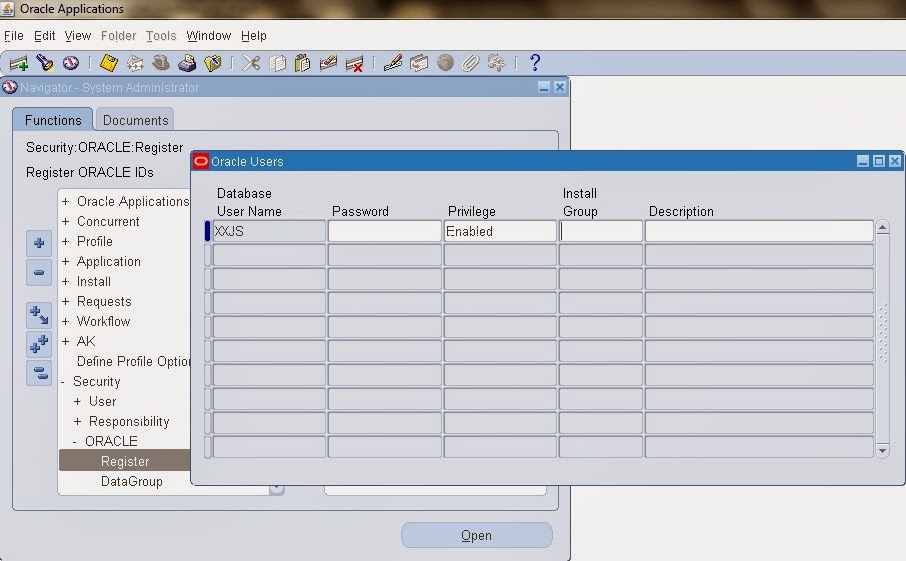
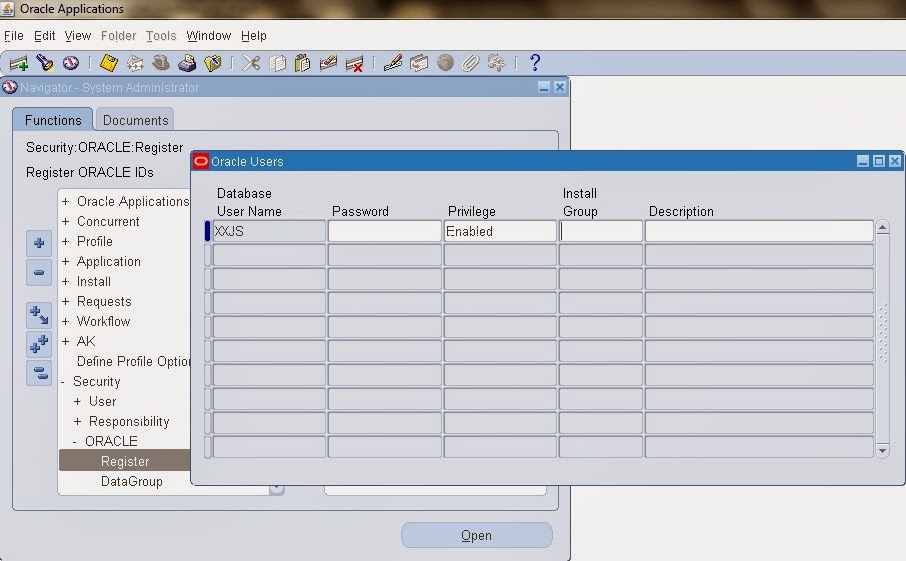
5. Create
directory structure for Custom Top of new Application “xxjs”
5.1 Create a folder
called “xxjs” under APPL_TOP (i.e. /u01/applR12/apps/apps_st/appl/ in my case) in Linux
[oraerp@ebsr12 ~]$ su - applerp
[oraerp@ebsr12 ~]$ su - applerp
[applerp@ebsr12 appl]$ cd $APPL_TOP
[applerp@ebsr12 appl]$ pwd
/u01/applR12/apps/apps_st/appl
cd $APPL_TOP
[applerp@ebsr12 appl]$
[applerp@ebsr12 appl]$ mkdir xxjs/12.0.0
[applerp@ebsr12 appl]$ mkdir xxjs/12.0.0/admin
[applerp@ebsr12 appl]$ mkdir xxjs/12.0.0/admin/odf
[applerp@ebsr12 appl]$ mkdir xxjs/12.0.0/admin/sql
[applerp@ebsr12 appl]$ mkdir xxjs/12.0.0/bin
[applerp@ebsr12 appl]$ mkdir xxjs/12.0.0/forms
[applerp@ebsr12 appl]$ mkdir xxjs/12.0.0/forms/US
[applerp@ebsr12 appl]$ mkdir xxjs/12.0.0/lib
[applerp@ebsr12 appl]$ mkdir xxjs/12.0.0/log
[applerp@ebsr12 appl]$ mkdir xxjs/12.0.0/mesg
[applerp@ebsr12 appl]$ mkdir xxjs/12.0.0/out
[applerp@ebsr12 appl]$ mkdir xxjs/12.0.0/reports
[applerp@ebsr12 appl]$ mkdir xxjs/12.0.0/reports/US
[applerp@ebsr12 appl]$ mkdir xxjs/12.0.0/sql
[applerp@ebsr12 appl]$ pwd
/u01/applR12/apps/apps_st/appl
cd $APPL_TOP
[applerp@ebsr12 appl]$
[applerp@ebsr12 appl]$ mkdir xxjs/12.0.0
[applerp@ebsr12 appl]$ mkdir xxjs/12.0.0/admin
[applerp@ebsr12 appl]$ mkdir xxjs/12.0.0/admin/odf
[applerp@ebsr12 appl]$ mkdir xxjs/12.0.0/admin/sql
[applerp@ebsr12 appl]$ mkdir xxjs/12.0.0/bin
[applerp@ebsr12 appl]$ mkdir xxjs/12.0.0/forms
[applerp@ebsr12 appl]$ mkdir xxjs/12.0.0/forms/US
[applerp@ebsr12 appl]$ mkdir xxjs/12.0.0/lib
[applerp@ebsr12 appl]$ mkdir xxjs/12.0.0/log
[applerp@ebsr12 appl]$ mkdir xxjs/12.0.0/mesg
[applerp@ebsr12 appl]$ mkdir xxjs/12.0.0/out
[applerp@ebsr12 appl]$ mkdir xxjs/12.0.0/reports
[applerp@ebsr12 appl]$ mkdir xxjs/12.0.0/reports/US
[applerp@ebsr12 appl]$ mkdir xxjs/12.0.0/sql
5.2 Add Base Path of
custom module into the environment
[oraerp@ebsr12 ~]$ su - applerp
[applerp@ebsr12 xxjs]$ export XXJS_TOP=/u01/applR12/apps/apps_st/appl/xxjs/12.0.0
6. Register new
custom application in EBS
Navigation: System Administrator > Application >
Register
Application: XXJS Custom Application
Short Name: XXJS
Basepath: XXJS_TOP
[oraerp@ebsr12 ~]$ sqlplus xxjs/xxjs
SQL>SELECT * FROM fnd_application WHERE
application_short_name='XXJS';
7. Create a Menu
for XXJS Custom Application
Navigation: System Administrator > Application > Menu
Menu: XXJS_MENU
User Menu Name: XXJS Custom Application Menu
Description: XXJS Custom Application Menu
Seq
|
Prompt
|
Submenu
|
Function
|
Description
|
Grant
|
100
|
View Requests
|
View All Concurrent Requests
|
View Requests
|
Tick
|
|
200
|
Submit Requests
|
Requests: Submit
|
Submit Requests
|
Tick
|
[oraerp@ebsr12 ~]$ sqlplus xxjs/xxjs
SQL>SELECT * FROM fnd_menus WHERE menu_name='XXJS_MENU';
SQL>SELECT * FROM fnd_menu_entries WHERE menu_id = (SELECT menu_id FROM fnd_menus WHERE menu_name='XXJS_MENU');
SQL>SELECT * FROM fnd_menu_entries_vl WHERE menu_id = (SELECT menu_id FROM fnd_menus WHERE menu_name='XXJS_MENU');
SQL>SELECT * FROM fnd_menu_entries WHERE menu_id = (SELECT menu_id FROM fnd_menus WHERE menu_name='XXJS_MENU');
SQL>SELECT * FROM fnd_menu_entries_vl WHERE menu_id = (SELECT menu_id FROM fnd_menus WHERE menu_name='XXJS_MENU');
8. Attach custom module to
Data Group
Navigation: System Administrator > Security > ORACLE
> DataGroup
Data Group: Standard
Description: Standard Data Group
Application: XXJS Custom Application
9. Create Request
Group
Navigation: System Administrator > Security >
Responsibility > Request
Group: XXJS Request Group
Application: XXJS Custom Application
Code: XXJS
SQL>SELECT * FROM fnd_request_groups WHERE request_group_name='XXJS Request Group';
10. Create responsibility
Navigation: System Administrator > Security >
Responsibility > Define
Responsibility Name: XXJS Custom
Application: XXJS Custom Application
Responsibility Key: XXJSCUSTOM
Description: XXJS Custom Responsibility
Menu: XXJS Custom Application Menu
Data Group Name: Standard
Request Group Name: XXJS Request Group
Request Group Name: XXJS Request Group
[oraerp@ebsr12 ~]$ sqlplus xxjs/xxjs
SQL>SELECT * FROM fnd_responsibility WHERE responsibility_key='XXJSCUSTOM';
SQL>SELECT * FROM fnd_responsibility_tl WHERE responsibility_name like'XXJS Custom';
11. Assign responsibility to
application user (XXJS)
Navigation: System Administrator > Security > User
> Define
Query User Name as XXJS.
Attach responsibility
XXJS Custom
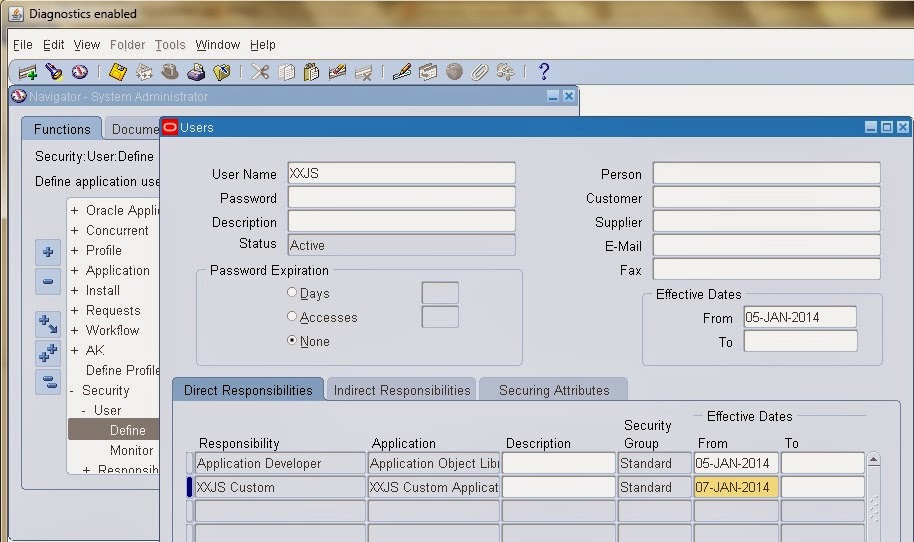
[oraerp@ebsr12 ~]$ sqlplus xxjs/xxjs
SQL>SELECT * FROM fnd_user_resp_groups WHERE user_id = (SELECT user_id FROM fnd_user WHERE user_name='XXJS');
SQL>SELECT * FROM fnd_responsibility_vl WHERE responsibility_id IN (
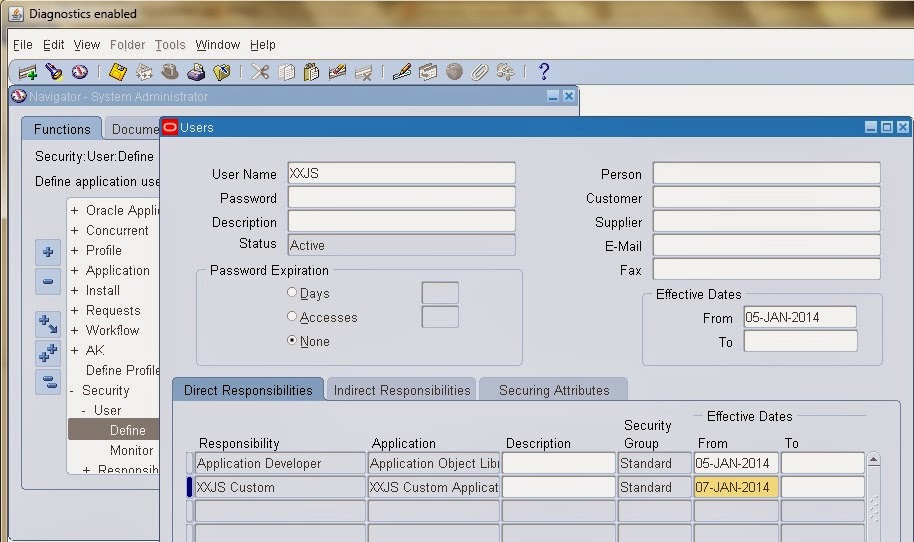
[oraerp@ebsr12 ~]$ sqlplus xxjs/xxjs
SQL>SELECT * FROM fnd_user_resp_groups WHERE user_id = (SELECT user_id FROM fnd_user WHERE user_name='XXJS');
SQL>SELECT * FROM fnd_responsibility_vl WHERE responsibility_id IN (
SELECT responsibility_id FROM fnd_user_resp_groups WHERE user_id = (SELECT user_id FROM fnd_user WHERE user_name='XXJS'));
12. Other Considerations
Now, you are able do
followings:
12.1 Log in to EBS as XXJS
user, where database objects such as tables, index and sequence can be created
in XXJS schema, then grant all privilege on XXJS objects to APPS
12.2 Log in to EBS as APPS
user, create synonym for each object of XXJS objects
12.3 Report would be
deployed under $XXJS_TOP/reports/US
13.4 Form would be
deployed under $XXJS_TOP/forms/US





